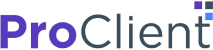Over the past few years, we’ve seen a shift with customer dealings, as more and more interactions occur online. The pandemic response has since accelerated the acceptance of Internet platforms as the preferred means of interaction between businesses and clients.
Like every major shift, this brings in opportunities. In this case, that would be the opportunity to get your customers to start using the Client Portal as a communications tool. Doing so can bring great benefits to your efficiency and productivity.
What is a client portal? Simply put, it is a web interface that provides a gateway to a business network, possibly including file storage, transaction history, and a messaging center. It is a private gateway. The client has private access to their own portal, including private access to the files and messages hosted on it. Unauthorized users will not have any access to the private client portal.
Benefits of a Client Portal
Why do you need a client portal? It provides convenience to you as well as your customers. Client too busy to drop by the office? They don’t have to go out of their way to do that! Not with a client portal.
All a client has to do is login to the portal page, where they can perform tasks online without needing to visit a physical location. If you’re running a tax office, you will need clients to send you financial records, business documents, and other files. They can do that digitally via the client portal!
That’s a great convenience that you can offer current customers as well as potential future clients. It can be a selling point for your tax office. Not to mention that it provides a more safe and secure way for clients to send you their financial info. (Please never email documents.)
Safety and Security
One issue with physically transferring financial records is the possibility of insecure handling. The client has to hand over the documents, and may use a courier in sending them. The documents will be received by someone in your office, who might not be the tax preparer assigned to that client’s account.
Not only is this process inefficient, it is unsafe and insecure. There are many points at which the document can get lost or misdirected. And with many people involved in the chain of delivery, the document is vulnerable to being viewed by an unauthorized individual.
The client portal streamlines the delivery process, reducing the possibility of a security mishap. The client can send the document from their computer to you, uploading it directly. The client portal account is secured by a password given only to the client. The online document transfer is encrypted, and the file is kept in cloud storage—not on a physical drive or memory card that can be lost or stolen. The file can only be accessed by you or another user authorized by you.
A secure client portal will aid you in ensuring the confidentiality of client information. You can be a more reliable and trustworthy service provider.
And you won’t have to worry about losing files! Even if your computer breaks down or if your hard drive gets wiped… you will still have the document safely stored in the cloud. Simply access it again. Never lose a client document—not with all uploads to the client portal automatically backed up in online storage.
A User-Friendly Interface
What if your customers have never used a client portal before? You can tell them that it is a simple tool that is as easy to use as an email application or messaging platform.
Most people are familiar with email tools such as Outlook or Google Mail. They use Facebook, Twitter, and their bank’s online account interface. If they have experience with these platforms, they can use the client portal feature even without a lot of guidance.
The process is generally very simple. After you set up the client portal, send the client an email message containing a link to the portal’s login page. The message also provides the username and password required to gain access. The client can use a web browser to open the login page of the client portal, using the link provided in the email message.
After they log in, the client is greeted by a user-friendly interface that helps them perform a number of tasks. These can include:
- Uploading a file from their computer to online file storage
- Viewing and editing the files they have uploaded
- Viewing and editing their personal information
- Downloading files that are accessible via the client portal
- Viewing the history of file uploads and other activity
- Scheduling an appointment with your office
With a well-designed interface, the customer will be able to use and navigate the client portal with ease.
So if you’re concerned that customers will have difficulty adjusting to the client portal feature… consider that they are likely to be familiar with similar web interfaces. Most customers will not have any issue using a client portal for file sending, appointment scheduling, and other simple tasks.
Introducing the ProClient Portal
The ProClient office management suite provides a client portal feature that is easy to set up and use. You don’t need to code or design anything. The program automates the whole process, so that all you need to do is create a client profile that includes an email address.
After you have created this client profile, the portal page will be available for use. It’s automatic. You only need to send the client an email message providing them with the link to the client portal—along with the username and password they need to gain access.
Even the task of sending this message is simple and quick. When you open the client’s profile page in ProClient, you will see an action button next to their email address. Click the “Send” button to immediately notify the client using the email address in their profile.
How the Client Uses the ProClient Portal
When the client receives the email message, they can click on the link to open a login page in a web browser. They can use the given username and password to log in. This will take them to the client portal itself—an interface for the clients to use in sending you documents electronically. These documents will be saved in secure cloud storage.
The clients can also use the portal for scheduling appointments with your office. You can use ProClient Calendar to create appointment types for the clients to select while scheduling. You can create appointment types such as Tax Preparation, Financial Consultation, and Follow-Up Meeting, to offer a few examples.
The client portal scheduler will also let the client select the employee with whom they will meet. That is very easy to set up. All you have to do is create team member profiles for your employees in the ProClient system. Once you have done that, a team member will be selectable from a list when the client is creating the appointment schedule on their end.
When the client schedules an appointment via the portal, you will receive an email notification. You can also view the appointment entry on ProClient Calendar when you login to your account. This helps you quickly manage your schedule and adjust to client expectations.
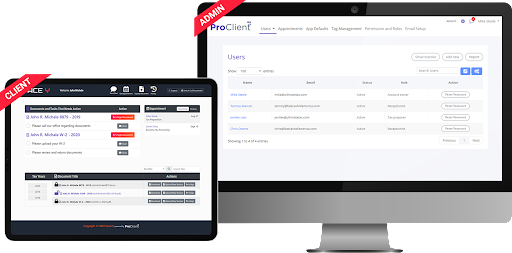
ProClient Portal and Document Center
The Client Portal system of ProClient is nicely integrated with the Document Center tool. When a client uploads a document via the portal, the file will be available through your ProClient account. Simply go to the Document Center to find it.
To do that, access the CRM system within ProClient. The CRM is your client portal database, where you keep records with detailed information about your customers. Each client profile page includes a Document Center section.
The Document Center will display the files that the client has uploaded. You can preview the documents, print them, download them, delete them, or send them as attachments to an email message. You can update the documents, if you have a more recent version to upload.
Importantly, you can change all permissions regarding access to the documents. You can manage which users can access each file and what actions they can perform. This extends to the client as well. If you want to prevent the client from viewing, updating, or deleting a document, you can adjust permissions accordingly.
Want to see ProClient Portal in action? Request a free demo of ProClient! Click here to apply.